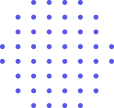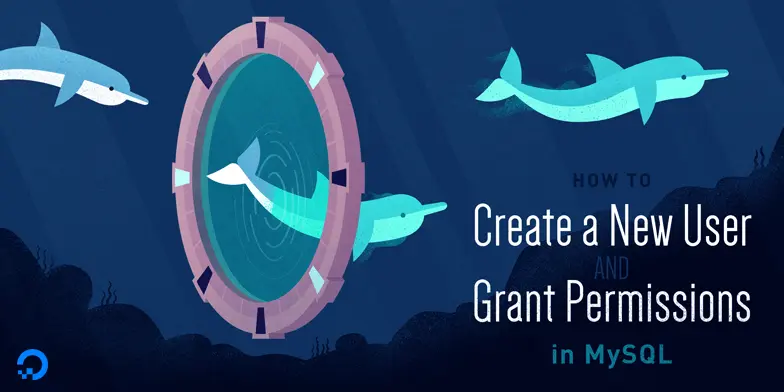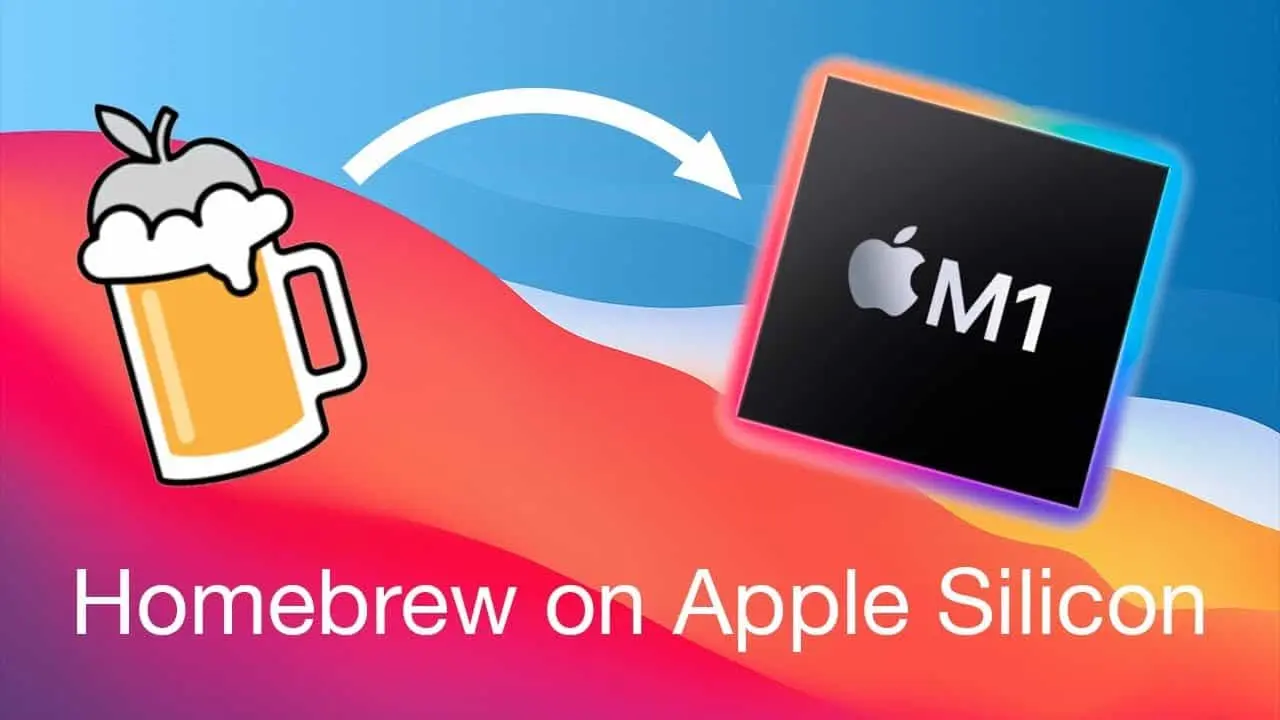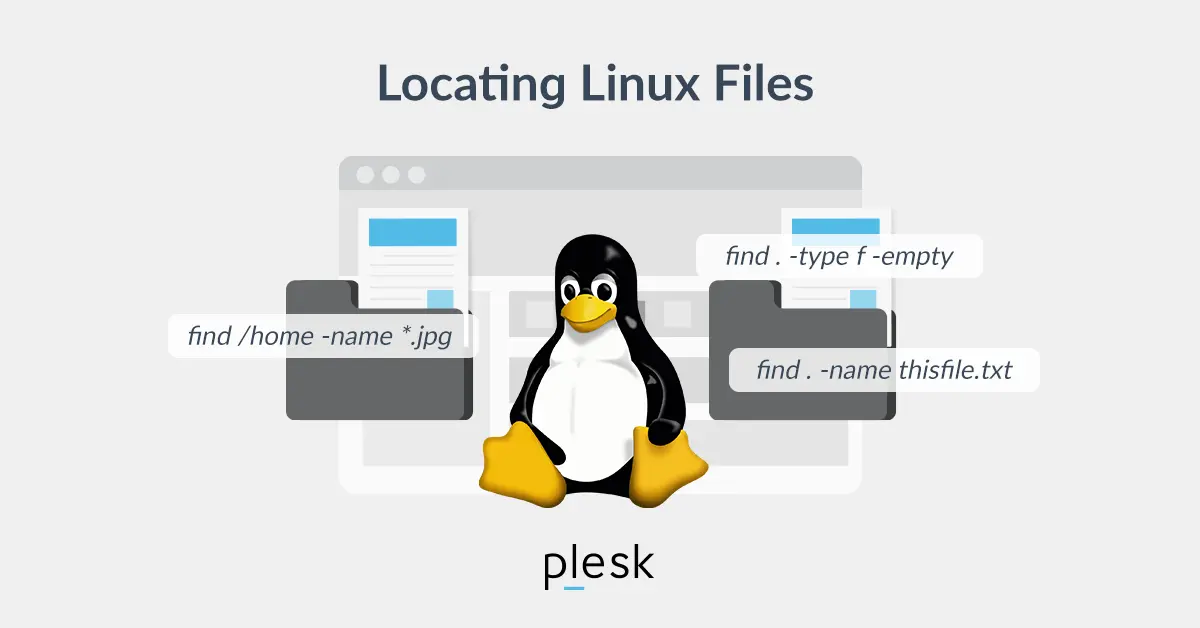How To Create a New User and Grant Permissions in MySQL.
This guide outlines how to create a new MySQL user and grant them the permissions needed to perform a variety of actions.
Introduction
MySQL is an open-source relational database management system. It is commonly deployed as part of the LAMP stack (which stands for Linux, Apache, MySQL, and PHP) and, as of this writing, is the most popular open-source database in the world.
This guide outlines how to create a new MySQL user and grant them the permissions needed to perform a variety of actions.
Prerequisites
In order to follow along with this guide, you’ll need access to a MySQL database. This guide assumes that this database is installed on a virtual private server running Ubuntu 20.04, though the principles it outlines should be applicable regardless of how you access your database.
If you don’t have access to a MySQL database and would like to set one up yourself, you can follow one of our guides on How To Install MySQL. Again, regardless of your server’s underlying operating system, the methods for creating a new MySQL user and granting them permissions will generally be the same.
Please note that any portions of example commands that you need to change or
customize will be highlighted like this throughout
this guide.
Creating a New User
Upon installation, MySQL creates a root user account which you can use to manage your database. This user has full privileges over the MySQL server, meaning it has complete control over every database, table, user, and so on. Because of this, it’s best to avoid using this account outside of administrative functions. This step outlines how to use the root MySQL user to create a new user account and grant it privileges.
In Ubuntu systems running MySQL 5.7 (and later versions), the
root MySQL user is set to authenticate using the
auth_socket plugin by default rather than with a password. This
plugin requires that the name of the operating system user that invokes the
MySQL client matches the name of the MySQL user specified in the command. This
means that you need to precede the mysql command with
sudo to invoke it with the privileges of the root
Ubuntu user in order to gain access to the root MySQL user:
Note: If your root MySQL user is configured to authenticate with a password, you will need to use a different command to access the MySQL shell. The following will run your MySQL client with regular user privileges, and you will only gain administrator privileges within the database by authenticating with the correct password:
Once you have access to the MySQL prompt, you can create a new user with a
CREATE USER statement. These follow this general syntax:
After CREATE USER, you specify a username. This is immediately
followed by an @ sign and then the hostname from which this user
will connect. If you only plan to access this user locally from your Ubuntu
server, you can specify localhost. Wrapping both the username and
host in single quotes isn’t always necessary, but doing so can help to prevent
errors.
You have several options when it comes to choosing your user’s authentication
plugin. The auth_socket plugin mentioned previously can be
convenient, as it provides strong security without requiring valid users to
enter a password to access the database. But it also prevents remote
connections, which can complicate things when external programs need to interact
with MySQL.
As an alternative, you can leave out the
WITH authentication_plugin portion of the syntax
entirely to have the user authenticate with MySQL’s default plugin,
caching_sha2_password. The
MySQL documentation recommends this plugin for users who want to log in
with a password due to its strong security features.
Run the following command to create a user that authenticates with
caching_sha2_password. Be sure to change
sammy to your preferred username and
password to a strong password of your choosing:
Note: There is a known issue with some versions of PHP that
causes problems with caching_sha2_password. If you plan to use
this database with a PHP application — phpMyAdmin, for example — you may
want to create a user that will authenticate with the older, though still
secure, mysql_native_password plugin instead:
If you aren’t sure, you can always create a user that authenticates with
caching_sha2_plugin and then ALTER it later on
with this command:
After creating your new user, you can grant them the appropriate privileges.
Granting a User Permissions
The general syntax for granting user privileges is as follows:
The PRIVILEGE value in this example syntax defines what
actions the user is allowed to perform on the specified
database and table. You can
grant multiple privileges to the same user in one command by separating each
with a comma. You can also grant a user privileges globally by entering
asterisks (*) in place of the database and table names. In SQL,
asterisks are special characters used to represent “all” databases or tables.
To illustrate, the following command grants a user global privileges to
CREATE, ALTER, and DROP databases,
tables, and users, as well as the power to INSERT,
UPDATE, and DELETE data from any table on the server.
It also grants the user the ability to query data with SELECT,
create foreign keys with the REFERENCES keyword, and perform
FLUSH operations with the RELOAD privilege. However,
you should only grant users the permissions they need, so feel free to adjust
your own user’s privileges as necessary.
You can find the full list of available privileges in the official MySQL documentation.
Run this GRANT statement, replacing sammy
with your own MySQL user’s name, to grant these privileges to your user:
Note that this statement also includes WITH GRANT OPTION. This will
allow your MySQL user to grant any permissions that it has to other users on the
system.
Warning: Some users may want to grant their MySQL user the
ALL PRIVILEGES privilege, which will provide them with broad
superuser privileges akin to the root user’s privileges,
like so:
Such broad privileges should not be granted lightly, as anyone with access to this MySQL user will have complete control over every database on the server.
Many guides suggest running the FLUSH PRIVILEGES command immediately
after a CREATE USER or GRANT statement in order to
reload the grant tables to ensure that the new privileges are put into effect:
However, according to the official
MySQL documentation, when you modify the grant tables indirectly with an
account management statement like GRANT, the database will reload
the grant tables immediately into memory, meaning that the
FLUSH PRIVILEGES command isn’t necessary in our case. On the other
hand, running it won’t have any negative effect on the system.
If you need to revoke a permission, the structure is almost identical to granting it:
Note that when revoking permissions, the syntax requires that you use
FROM, instead of TO which you used when granting the
permissions.
You can review a user’s current permissions by running the
SHOW GRANTS command:
Just as you can delete databases with DROP, you can use
DROP to delete a user:
After creating your MySQL user and granting them privileges, you can exit the MySQL client:
In the future, to log in as your new MySQL user, you’d use a command like the following:
The -p flag will cause the MySQL client to prompt you for your MySQL
user’s password in order to authenticate.
Conclusion
By following this tutorial, you’ve learned how to add new users and grant them a variety of permissions in a MySQL database. From here, you could continue to explore and experiment with different permissions settings for your MySQL user, or you may want to learn more about some higher-level MySQL configurations.
For more information about the basics of MySQL, you can check out the following tutorials: